Publish SDKs
Prerequisites
- The Speakeasy CLI
- Speakeasy generated SDKs
- Access tokens or credentials for target package managers
Supported package managers
| Language | Package manager | Prerequisites | Notes |
|---|---|---|---|
| TypeScript | npm | Access tokens (opens in a new tab) | Create an access token of type Automation. |
| Python | PyPI | API tokens (opens in a new tab) | |
| Go | GitHub | Repo visibility (opens in a new tab) | For private repos, add the Speakeasy app (opens in a new tab). |
| Java | Maven | Get started with Maven Central (opens in a new tab) and verify domain ownership (opens in a new tab) | |
| PHP | Packagist | See publishing packages (opens in a new tab) | Monorepo setups aren’t permitted. The package must initially be created manually in Packagist. |
| C# | NuGet | API key (opens in a new tab) | |
| Terraform | Terraform | GPG Key (opens in a new tab) |
Naming packages
| Language | Package manager | Example package | Naming conventions |
|---|---|---|---|
| TypeScript | npm | @npm-org/package-name | Lower case, hyphen separated |
| Python | PyPI | package_name | Lower case, underscore separated |
| Go | GitHub | github.com/org/repo-name | Lower case, hyphen separated |
| Java | Maven | packageName | Camel case |
| PHP | Packagist | org/package-name | Lower case, hyphen separated |
| C# | NuGet | PackageName | Pascal case, period separated |
| Terraform | Terraform | terraform-provider-name | Lower case, hyphen separated |
TIP
For global package managers like PyPI and Maven, ensure the package name is unique.
Publishing packages
1. Start publishing configuration
speakeasy configure publishing
Select the existing SDK targets to configure publishing. If no SDK targets are available, run speakeasy configure targets first.
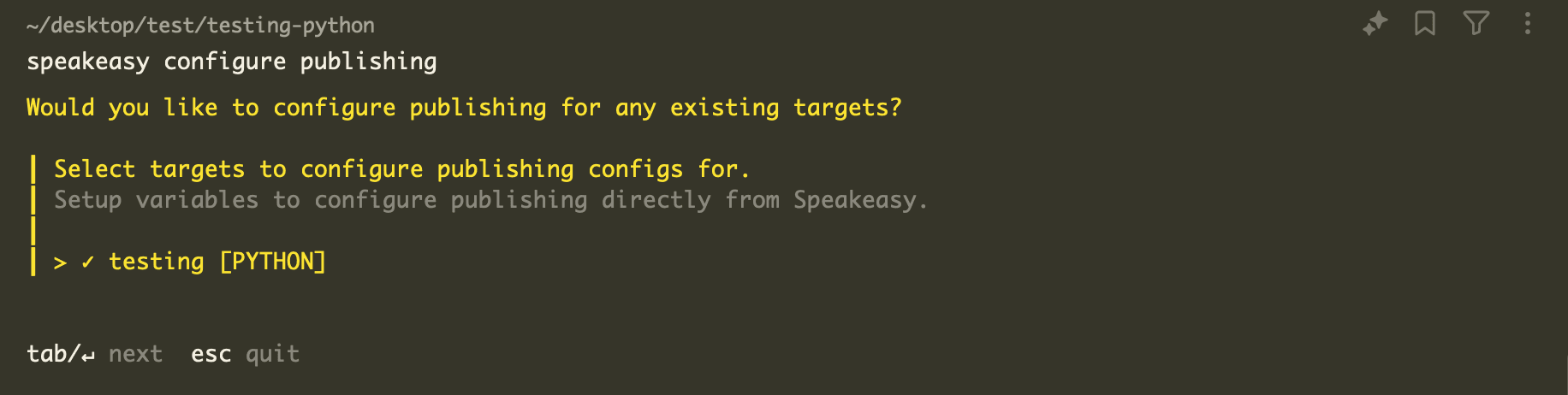
2. Provide publishing credentials
Default input environment variables for publishing are provided.
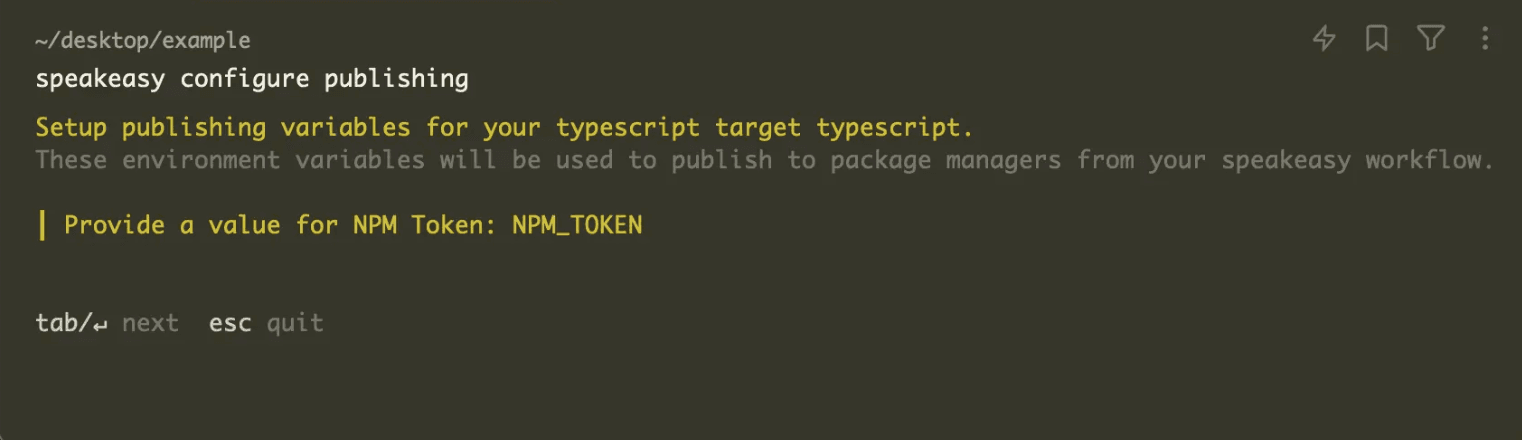
3. Verify configuration files
Once configuration is complete, the following files will be generated or updated:
.speakeasy/workflow.yaml– Speakeasy workflow configuration..github/workflows/sdk_generation.yaml– GitHub Action to generate SDKs..github/workflows/sdk_publish.yaml– GitHub Action to publish SDKs.
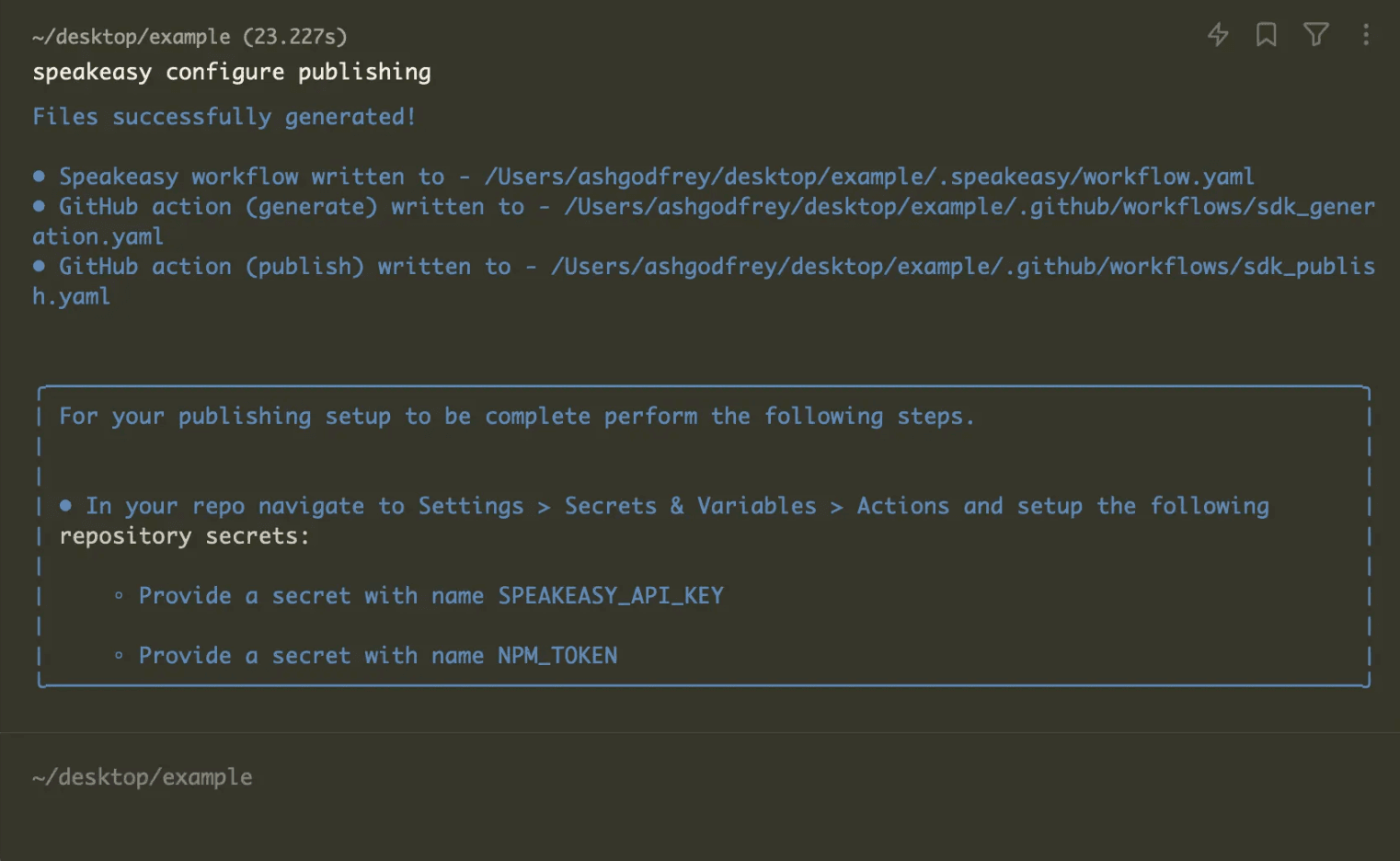
4. Set up repository secrets
- Navigate to GitHub repository Settings > Secrets & Variables > Actions.
- Click New repository secret.
- Add
SPEAKEASY_API_KEY(if needed) and any other required tokens (e.g.,NPM_TOKEN).
5. Push changes and verify
Commit and push the updated workflow files. Once the generated SDK has been pushed to GitHub, manually kick off publishing for the first version.

6. Complete language-specific configuration
Java and C# require additional setup after running speakeasy configure publishing.
Java Maven: Sonatype Central Portal (recommended)
For legacy OSSRH publishing support, see the next section.
- Create a Sonatype Central Portal account (opens in a new tab) (if needed).
- Generate a Sonatype username and password for authentication (opens in a new tab). Save these for step 5.
- Create a Sonatype namespace (opens in a new tab).
- Create a GPG key to sign the artifacts (opens in a new tab). Save these for step 5.
- Install GnuPG:
brew install gnupg - Generate a key:
gpg --gen-key. Note the key ID (e.g.,CA925CD6C9E8D064FF05B4728190C4130ABA0F98) and short ID (e.g.,0ABA0F98). - Send the key:
gpg --keyserver keys.openpgp.org --send-keys <your_keyId> - Note: The following key servers can also be used:
keyserver.ubuntu.com,keys.openpgp.org, orpgp.mit.edu - Export the secret key:
gpg --export-secret-keys --armor <your_shortId> > secret_key.asc - The file
secret_key.ascwill contain the GPG secret key.
- Install GnuPG:
- Store the following secrets GitHub Actions secrets:
OSSRH_USERNAME(the Sonatype username generated in step 2)OSSRH_PASSWORD(the corresponding password/token generated in step 2)JAVA_GPG_SECRET_KEY(the exported GPG key)JAVA_GPG_PASSPHRASE(the passphrase for your GPG key)
- In the java section of
gen.yaml, provide the additional configuration required for publishing to Maven:
java:#ensure the `groupID` matches the OSSRH orggroupID: com.example#ensure the `artificatID` matches the artifact name:artifactID: example-sdkgithubURL: github.com/org/repocompanyName: My CompanycompanyURL: https://www.mycompany.comcompanyEmail: info@mycompany.com
Java Maven: Sonatype legacy OSSRH
- Create an OSSRH staging repository (opens in a new tab).
- Create a GPG key to sign the artifacts (opens in a new tab). Save these for step 3.
- Install GnuPG:
brew install gnupg - Generate a key:
gpg --gen-key. Note the key ID (e.g.,CA925CD6C9E8D064FF05B4728190C4130ABA0F98) and short ID (e.g.,0ABA0F98). - Send the key:
gpg --keyserver keys.openpgp.org --send-keys <your_keyId> - Note: The following key servers can also be used:
keyserver.ubuntu.com,keys.openpgp.org, orpgp.mit.edu - Export the secret key:
gpg --export-secret-keys --armor <your_shortId> > secret_key.asc - The file
secret_key.ascwill contain the GPG secret key.
- Install GnuPG:
- Store the following secrets GitHub Actions secrets:
OSSRH_USERNAMEOSSRH_PASSWORDJAVA_GPG_SECRET_KEYJAVA_GPG_PASSPHRASE
- In the Speakeasy workflow file, add
useSonatypeLegacy: true:
workflowVersion: 1.0.0speakeasyVersion: latestsources:my_source.yaml:inputs:- location: my_source.yamltargets:java:target: javasource: my_source.yamlpublish:java:#add useSonatypeLegacy: trueuseSonatypeLegacy: trueossrhUsername: testossrhPassword: $ossrh_passwordgpgSecretKey: $java_gpg_secret_keygpgPassPhrase: $java_gpg_passphrase
- In the
javasection ofgen.yaml, provide the additional configuration required for publishing to Sonatype legacy:
java:#ensure the `groupID` matches the OSSRH orggroupID: com.example#ensure the `artificatID` matches the artifact name:artifactID: example-sdkossrhURL: https://s01.oss.sonatype.org/service/local/staging/deploy/maven2/githubURL: github.com/org/repocompanyName: My CompanycompanyURL: https://www.mycompany.comcompanyEmail: info@mycompany.com
C# NuGet
- Create a NuGet (opens in a new tab) account.
- Create a NuGet API key:
- Set the Package Owner field to the user or organization that will “own” the SDK artifact.
- Ensure the API key has the relevant Push scope. If the package already exists, the API key may not need “Push new packages and package versions” permissions.
- Populate the Glob Pattern and Available Packages fields in a way that allows publishing the SDK. Use the
packageNamespecified in thegen.yamlfile.
- Store the
NUGET_API_KEYin the GitHub Actions secrets. - In the C# section of
gen.yamladd:csharp:packageName: MyPackageName # Ensure this matches the desired NuGet package IDpackageTags: sdk api client # Provide space-separated tags for searching on NuGetenableSourceLink: true # Enables publishing with Source Link for better debuggingincludeDebugSymbols: true # Includes .pdb files for publishing a symbol package (.snupkg) - In the
infosection of the OpenAPI document, describe what the package is for in thedescriptionproperty. It will be set as the Package description (opens in a new tab), visible when searching for the package on NuGet.openapi: 3.1.0info:description: This description will be visible when searching for the package on NuGet. - In the
externalDocssection of the OpenAPI document, provide the website’s homepage in theurlproperty. It will be set as the Project URL (opens in a new tab), visible in the package’s “About” section.openapi: 3.1.0externalDocs:url: https://homepage.com/docsdescription: Public Docs - In the root of the repository:
- Add a
LICENSE[.md|.txt]file (see Licensing (opens in a new tab) for more details). - Add a 128x128 dimension image file called
icon[.jpg|.png]to display on the NuGet package page. - Review the
NUGET.mdfile, which is similar to the mainREADME.mdbut excludes theSDK InstallationandAvailable Operationssections. For more details, see Editing Your SDK Docs.
- Add a
PHP
- Create a Packagist (opens in a new tab) account and manually create your Packagist package.
- Generate a Main API Token:
- Navigate to your Packagist profile (opens in a new tab) and log in.
- Record the “Main API Token” under your account settings.
- Update GitHub Actions secrets with Packagist credentials:
- Navigate to the repository’s GitHub secret settings.
- Update the following secrets:
PACKAGIST_TOKEN: Set this to the Main API Token from step 2.PACKAGIST_USERNAME: Set this to your Packagist username.
- Store the following secrets in the GitHub Actions secrets:
PACKAGIST_TOKENPACKAGIST_USERNAME
- Confirm that the publishing job is properly set up with the updated credentials. Note: The package name is read from composer.json
namefield.
Migrating from a monorepo to a dedicated repository
When moving a Speakeasy-generated SDK from within a monorepo to its own dedicated repository, these steps ensure a smooth transition.
Setting up the new repository
- Create a new repository (can be public or private)
- Copy the SDK configuration files to the root of the new repository:
.speakeasy/gen.yaml.speakeasy/workflow.yamloverlay.yaml(if using)
- Update package configuration files to reflect the new repository location:
- For TypeScript: Update
package.json - For Python: Update
setup.pyorpyproject.toml - For Go: Update
go.mod - For other languages: Update the respective package metadata files
- For TypeScript: Update
GitHub Actions configuration
Copy the GitHub Actions workflows to the new repository under .github/workflows/. Important considerations:
- Remove any
working_directorysettings that referenced the old monorepo structure - Ensure the following secrets are configured in the new repository:
GITHUB_TOKEN- Package manager tokens (e.g.,
NPM_TOKEN,PYPI_TOKEN) SPEAKEASY_API_KEY
Benefits of a dedicated repository
- Cleaner build process without workspace dependencies
- Easier configuration of linting and other tools
- Simplified version control and release management
- Direct GitHub issues integration for better user support
- Independent versioning and release cycles
Publishing in the Speakeasy dashboard
The SDK publishing tab in the Speakeasy dashboard provides an overview of the publishing history and offers various utilities for setting up and maintaining SDK publishing.
If package manager secrets were not set during the initial SDK repo setup, the publishing dashboard provides an interface for attaching these secrets to the repository.
For GitHub Actions set up with mode:pr, the publishing dashboard highlights open PRs in the SDK repo that are pending release. This view displays the exact SDK version that will be published upon merging the PR.


