Your fast path to production MCP. build, deploy and scale your MCP servers with ease using Gram's cloud platform.
Start building MCPHow AI agents can improve your existing systems
Adding AI agents to real-world products today feels like adding “voice control” to your app in 2010: Everyone’s doing it, every vendor promises the simplest solution, and the demos look magical. Companies rush to experiment with agents without a clear understanding of which problems these new tools solve better than existing solutions.
The result? Widespread confusion. Vendor demos showcase agents performing impressive but isolated tasks, rarely demonstrating how they provide real-world value. Meanwhile, technical discussions focus on abstract capabilities rather than practical applications. The gap between potential and practice raises a key question: “Where exactly do agents fit into our business?”
This guide aims to answer the question with concrete, real-world integration examples. Instead of theoretical agent architectures, we’ll explore specific ways agents can enhance an existing system, from adding conversational interfaces to APIs and websites, to transforming how teams interact with data, manage inventory, and access organizational knowledge.
We’ll show you where agents create value, how they connect to your existing architecture, and what implementation approaches work in production environments. You’ll see how agents complement rather than replace your current systems, allowing you to enhance capabilities incrementally without massive rebuilds.
Using agents as a conversational interface to your APIs
APIs are the backbone of your application, but connecting them to end users requires building a frontend. Traditional website interfaces like menus, forms, and multi-step processes create friction and limit what users can accomplish.
Agents bridge this gap by creating a direct conversational layer between users and your backend APIs. Instead of learning your API structure or navigating complex interfaces, users simply express their needs in natural language, and the agent handles the technical translation and interaction.
For example, say you have an API that allows users to search for products and place orders. Typically, a customer would navigate a website, find the product they want, and click a button to order it. To enable this, you’d need to create a frontend that lets users find products and place orders.
With an agent, processes become conversations:
Customer: "I'm looking for a blue dress in size medium"
Agent: → Calls product-search API with filters
→ "I found 6 blue dresses in size medium. The most popular is this
A-line cotton dress at $79. Would you like to see all options?"
Customer: "Where is my recent order?"
Agent: → Requests order number and verifies it
→ Calls order tracking API
→ "Your order #45678 shipped yesterday via FedEx and should arrive
by Thursday. Would you like the tracking number?"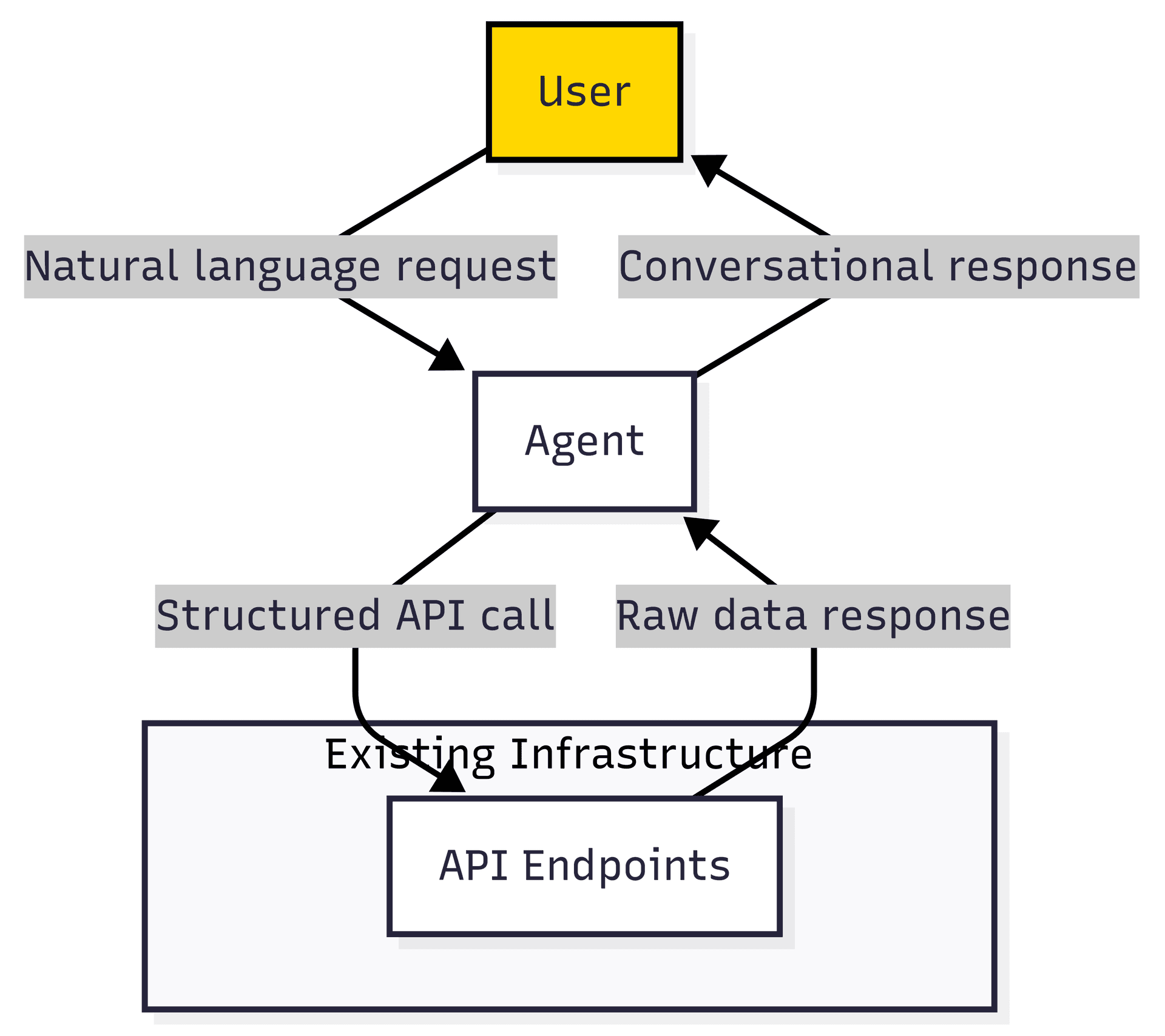
The agent works as an interface layer, handling:
- Intent recognition, in other words, understanding the user’s request
- Authentication and authorization
- API calls
- Information presentation
By handling these layers of interaction, the agent shifts the user experience from transactional to exploratory, allowing users to ask follow-up questions and receive richer responses drawn from multiple sources.
Using agents for data analysis
Agents can bridge the gap between data stores and insights, enabling interactions that go beyond answering specific questions to discovering patterns.
While many organizations collect vast amounts of data, turning that data into actionable insights is a common challenge. Traditional analysis requires specialists to create queries, build dashboards, and interpret results. Even self-service tools require users to understand data structures and visualization.
Data analysis agents can translate natural-language questions into queries and visualizations. For example:
Product manager: "What's the overall sentiment about our new checkout process?"
Agent: → Retrieves feedback data
→ Analyzes sentiment for checkout mentions
→ Categorizes issues
→ "Overall sentiment is 82% positive. Main complaints focus on
mobile payment options (15%) and form validation errors (3%)."
Product manager: "Why are people having issues with mobile payments?"
Agent: → Filters for negative mobile payment feedback
→ Identifies patterns
→ "The most common issues are: payment processing times too long (60%),
unsupported payment methods (25%), and UI rendering problems on
specific devices (15%)."The agent analyzes, interprets, and synthesizes insights from raw data.
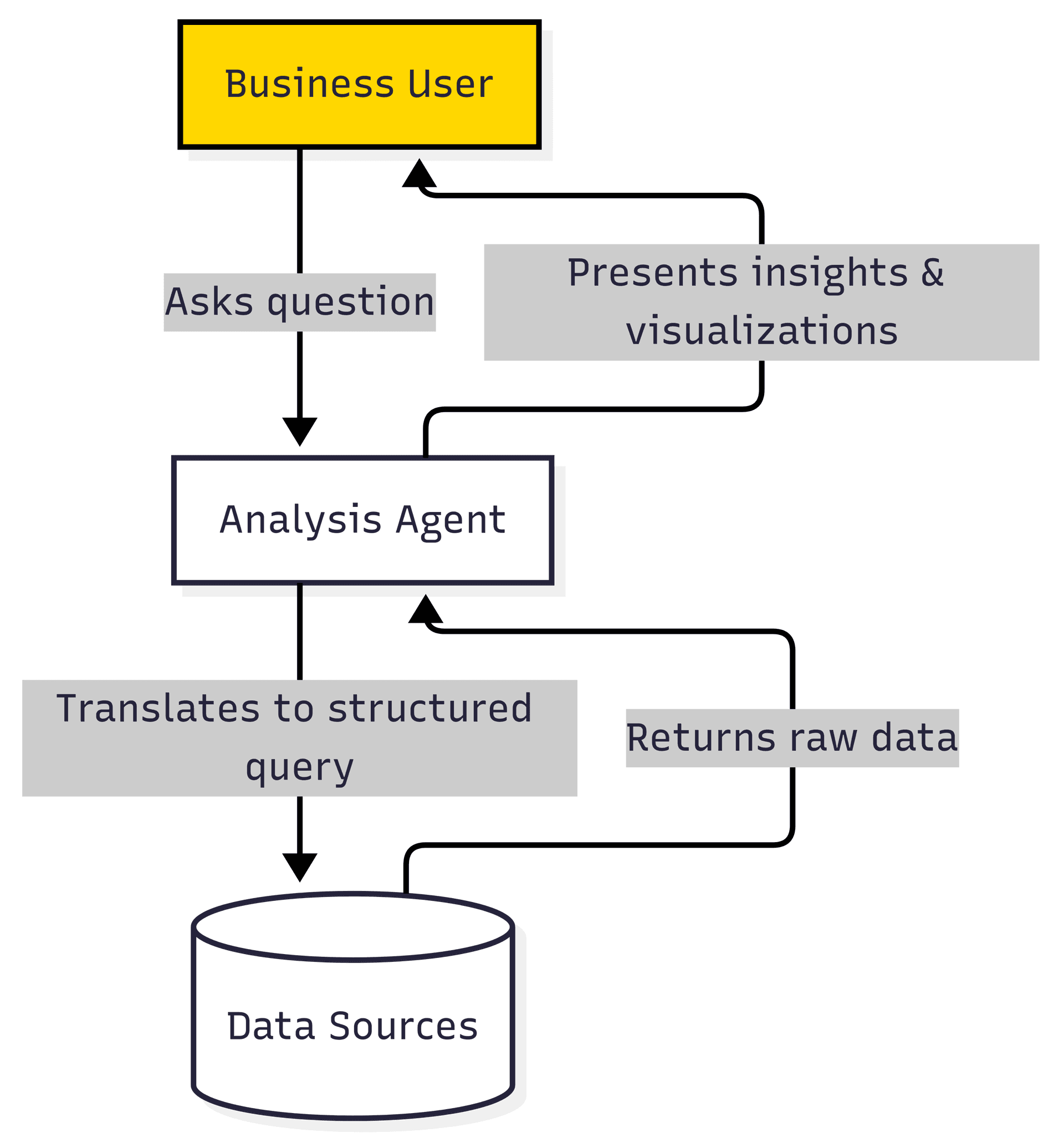
Implementing a data analysis agent requires:
- Connecting the agent to data sources through APIs or database connectors.
- Building a conversation memory system that maintains context between interactions.
- Devising prompts that guide the agent in providing the right insights.
- Adding a layer to format the output into a human-readable format or visualization.
Data analysis agents are especially effective with unstructured data sources such as customer feedback, support tickets, and social media comments. They can identify patterns, sentiment trends, and emerging issues that traditional analytics might miss due to the qualitative nature of the content.
Consider an agent that analyzes customer feedback and identifies patterns that can be used to improve your product. When multiple customers mention a particular issue, the agent not only identifies it but also provides context, such as how many customers are affected and how severe the problem is.
Using agents for logistics and inventory
Inventory management systems track stock and transactions but don’t help users make decisions based on that data. Managers must balance storage costs, lead times, seasonal fluctuations, and supplier reliability.
An agent can automate much of this. Here’s an example:
Inventory manager: "What products should we restock this week?"
Agent: → Analyzes inventory levels
→ Reviews sales data and patterns
→ Considers supplier lead times
→ "Based on current sales, I recommend restocking:
- Product A (85 units)
- Product B (120 units)
- Product C (50 units)
Products D and F show declining demand with sufficient stock."
The agent can also answer follow-up questions:
Inventory manager: "Why such a high number for Product B?"
Agent: → "Product B sales are up 35% from last month, with historical
data showing a 40% increase during upcoming seasonal events.
The supplier lead time is 15 days, longer than our average."The agent incorporates real-time inventory levels, supplier constraints, business rules, and seasonal factors into recommendations. It builds on the data analysis agent’s capabilities by factoring in business rules and operational constraints. The agent can also suggest specific actions to the user.
Using agents for knowledge management
Internal operations and knowledge management are especially well-suited to agent integration. Organizational information is often scattered across wikis, documentation, Slack channels, code repositories, and project management tools. This leads to wasted time and frustration when employees can’t find the information they need.
A Slack-based agent can provide a unified interface to this internal knowledge. Instead of requiring teams to consolidate systems, the agent connects directly to these disparate tools within the communication platform employees already use daily. Here’s an example of how the agent might be used:
Employee: "@companybot Where can I find our brand guidelines?"
Agent: → Searches knowledge base
→ "The brand guidelines are in the Marketing folder on Drive.
Here's the direct link: [link]. Last updated last month."
Developer: "@companybot Summarize PR #1234"
Agent: → Fetches PR data
→ "PR #1234 adds input validation to the user registration form.
Changes span 3 files with 124 additions and 26 deletions.
Tests included, CI passed. Awaiting review from @seniordev."This architecture emphasizes breadth over depth. Workplace agents connect to multiple tools and repositories, retrieving and synthesizing information across systems.
The implementation is similar to that of the data analysis agent, but uses a Slack bot in place of a chat interface and a knowledge base instead of a data source.
New team members onboard faster, and existing employees save time previously lost to context switching.
Building agent networks for complex tasks
While single agents provide value, combining multiple agents in networks creates systems that model organizational workflows.
Agent networks help when:
- Tasks require expertise from multiple domains.
- Workflows involve sequential or parallel processes.
- Responsibility needs clear boundaries (for example, different scopes between sales, marketing, and support).
A solo support agent would need to handle everything from basic questions to technical issues, often limited in its capacity to manage depth and breadth simultaneously.
Agent networks divide responsibilities across specialists:
Customer: "My payment failed but I was charged anyway"
Triage agent: → Identifies payment dispute requiring technical and billing knowledge
→ "I'll connect you with our technical support team to investigate this issue"
→ Routes to technical support agent with context
Technical support agent: → Reviews payment logs
→ "I see the transaction was approved but our system shows an error.
Let me check with our payments specialist."
→ Consults payments agent for specialized insight
Payments agent: → Analyzes transaction details
→ "The payment gateway approved the transaction but our confirmation
webhook failed. I'll issue a refund and fix the webhook."
→ Returns solution to technical agent
Technical support agent: → "We identified the issue. The payment was approved but our
system didn't record it correctly. We've issued a refund that
will appear in 2-3 business days and fixed the underlying issue."These agents collaborate to solve problems beyond their individual capabilities.
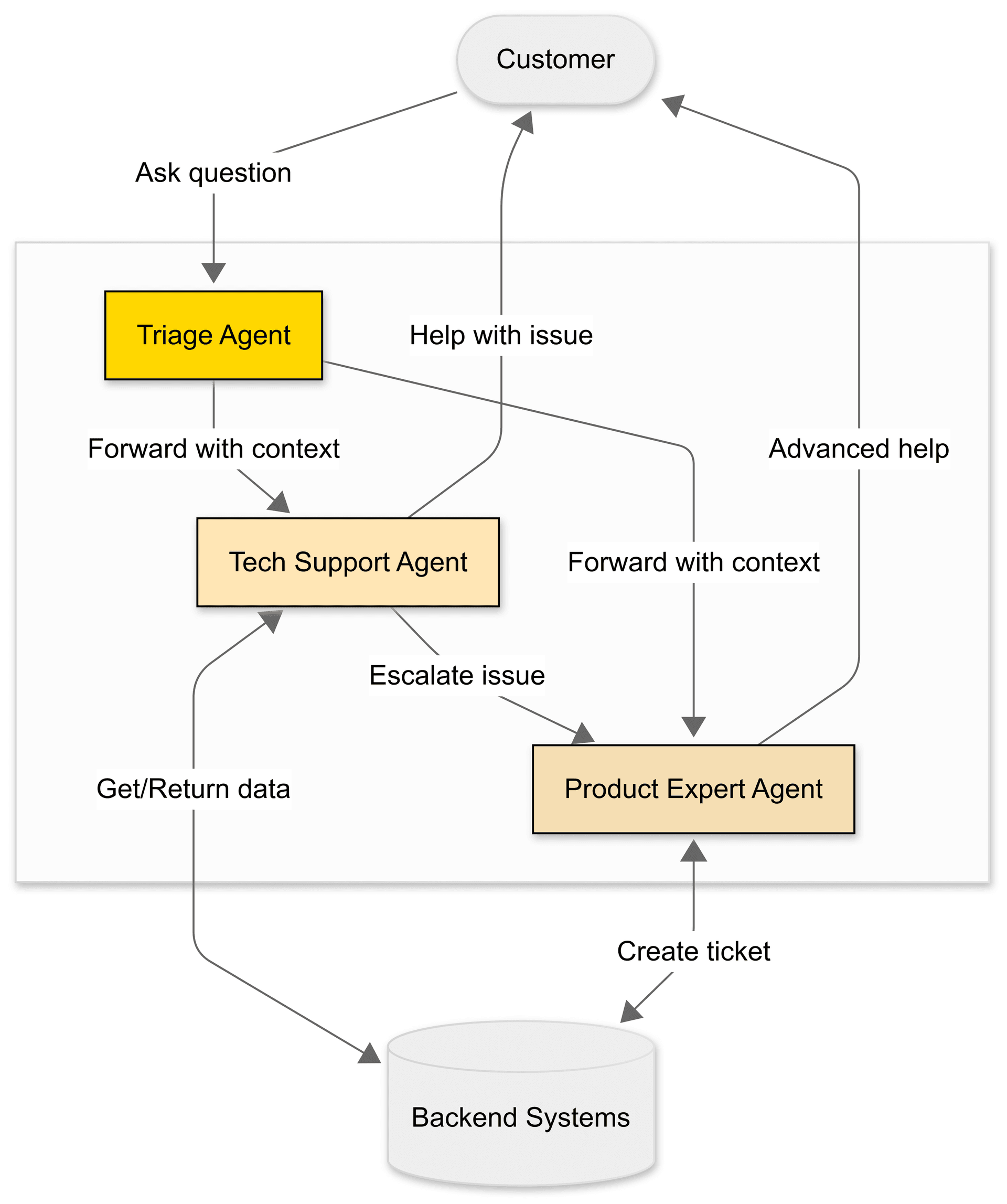
Collaborative agent systems mirror how human teams work. The customer experience remains conversational while specialists work together behind the scenes.
Integrating agents with automation tools
Beyond agent networks, integrating with automation platforms extends agent capabilities by connecting them to hundreds of existing services. While traditional automation relies on rigid triggers and actions, agent-powered automation adds intelligence to workflow design and execution.
Platforms like Zapier
For example, imagine a lead qualification workflow. Without agents, you might configure rules like, “If lead fills form, add to CRM” or “If job title contains ‘Manager,’ assign high priority.” When information doesn’t fit predefined categories, this rule-based approach often fails.
With agent-powered automation, the agent enhances automation by adding context, making inferences, and applying judgment to incomplete information:
Lead: [Submits form with incomplete information]
Agent: → Analyzes submission
→ "This lead works at Acme Corp based on their email domain.
They didn't specify company size or budget, but LinkedIn shows
200+ employees and they recently received Series B funding."
→ Categorizes as high-priority enterprise lead
→ Creates enriched CRM entry
→ Assigns to enterprise sales team
→ Triggers personalized outreach sequenceYou can connect agents to automation platforms using their APIs. For example, Zapier recently released an MCP server
Agent-powered automation benefits marketing, sales, support, and operations teams by enabling workflows that adapt to real-world complexity without constant maintenance. Your existing automation platform continues to handle service integrations, while agents add reasoning.
Model Context Protocol: A USB port for AI
The patterns described here use different integration approaches, creating potential complexity as agent deployments grow. The Model Context Protocol (MCP)
Traditional API integrations require custom code for each connection – including authentication, request formatting, and response handling – leading to fragmentation and ongoing maintenance challenges.
MCP standardizes these interactions through a common protocol that works across tools and services. Rather than building point-to-point integrations, systems connect to an MCP server that manages communication.
Much like an SDK, the protocol standardizes:
- Authentication and authorization
- Tool discovery and capabilities
- Request and response formats
- Context management
- Error handling
MCP has seen a surge in adoption recently, with many tools and services releasing their own MCP servers
Getting started with agent integration
This guide explores practical patterns for integrating agents with existing systems. Here are our top tips to get you started:
-
Start with a single integration point where an agent can provide immediate value. This might be a website chatbot or API wrapper that enhances user interactions with your system.
-
Connect your agent to existing backend systems through APIs or database connectors. This allows the agent to access and manipulate data without needing a complete overhaul of your infrastructure.
-
Build a feedback loop to capture user interactions. Store these conversations to improve your agent’s performance over time and identify gaps in its capabilities.
-
Define clear boundaries for the agent, including what the agent should handle and when it should escalate to human operators. Document these boundaries for users and developers.
-
Implement standardized communication protocols like MCP as your agent ecosystem grows to ensure consistent interactions across your architecture.
Implementing agents in this way doesn’t require rebuilding your tech stack. Instead, it allows agents to enhance your existing systems with conversational interfaces that reduce friction and increase accessibility for all users.
To learn more about AI agents, take a look at our other articles in this series:
Last updated on