Apply an overlay
Speakeasy provides two options for applying overlays:
- Option One: Add the overlay directly to the Speakeasy workflow file, ensuring automatic application with every generation
- Option Two: Output a new OpenAPI document with the overlay applied, creating an updated reference document
Option One: Add an overlay to a Speakeasy workflow
The Speakeasy workflow supports using an overlay file to modify a source OpenAPI document. For more information on sources, refer to the documentation on core Speakeasy concepts.
1. Install the Speakeasy CLI
brew install speakeasy-api/tap/speakeasy2. Choose the source
Run speakeasy configure sources and select or create a source to add an overlay to the Speakeasy workflow file.
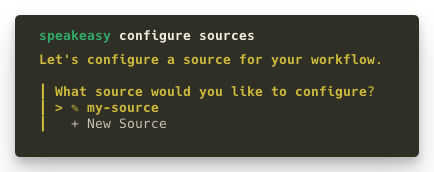
3. Add an overlay
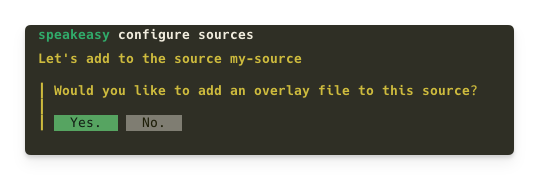
4. Provide the overlay file path
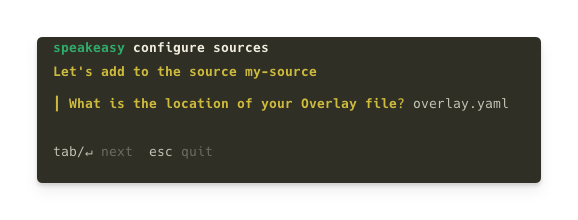
/>
The overlay will now apply to the OpenAPI document as part of the Speakeasy workflow. Execute the workflow by running speakeasy run.
Option Two: Create a new OpenAPI document with an overlay
Creating a new OpenAPI document provides the ideal option for generating a new reference document.
1. Install the Speakeasy CLI
brew install speakeasy-api/tap/speakeasy2. Validate the overlay
Validate the overlay before applying it to ensure adherence to the OpenAPI Overlay Specification using this command:
speakeasy overlay validate -o overlays.yaml3. Apply the overlay
Apply the overlay to the OpenAPI document with this command. Replace input-openapi.yaml with the path to the original OpenAPI document, and overlays.yaml with the path to the overlay file:
speakeasy overlay apply -s input-openapi.yaml -o overlays.yaml > combined.yamlThis command merges changes from the overlay file with the original OpenAPI document and outputs the result to a new file named combined.yaml.
4. Review the merged results
The combined.yaml file contains the original OpenAPI document updated with modifications from the overlay. Review this file to confirm changes are applied as expected.
Last updated on